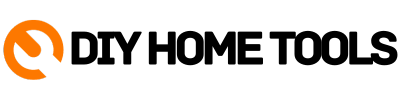The PS5 Blue Light of Death (BLOD) is an error that happens when there is a problem with the hardware or software of the PlayStation 5 console. It is shown by a blue light that stays on on the front of the console. This error can be caused by a number of things, such as the computer getting too hot, a hardware failure, or a problem with the software. You can try to fix the BLOD problem on your PS5 console in a few different ways. We’ll talk about what causes this error and how to troubleshoot and fix it in this article.
The Causes of BLOD
The Blue Light of Death (BLOD) error can be caused by both hardware and software problems. The PS5 BLOD usually happens when the problem is caused by overheating or broken hardware. For example, your console might have shut down with the blue light on because of a big change in temperature or because of some other problem caused by heat.
A lot of PS5 owners have said that their consoles have blue light problems. This is a common problem and there are a few solutions that you can try to fix it yourself. The most common solutions are to reset your PS5 and turn it off again, reset the Playstation 5 controller, and clean the console and disc drive. All of these solutions are easy to do and can help you get your PS5 back up and running in no time.
Check Your HDMI Ports & Cables
When users try to connect their devices, one of the most common problems they run into is with HDMI cables and ports. To ensure that your device is properly connected, it is important to check your HDMI cables and ports for any broken connections or other issues.
The HDMI port is on the back of the console, right above where you plug in the power cord.
Reset your PS5 to Factory Settings
Putting your PlayStation 5 back to its factory settings is a great way to get rid of any files or settings that you don’t want. It’s also a good way to start over if your PS5 is giving you problems.
Resetting your PS5 is a simple process that can help fix common problems or put the system back to the way it was when it was first made. Follow these steps to get your console ready to play again, from getting to the settings menu to wiping all of your data and putting it back.
Follow these simple steps, and your PS5 will be back to how it was before.
- Power down and turn off the PlayStation 5 completely.
- Unplug the console’s power cord, unplug any USB or other cables connected to the console, and then take out all of the console’s accessories, like controllers & headsets.
- Follow the instructions that came with your discs and games to take them out of your PS5.
- Finally, hold down the PS5’s power button with one hand while pressing and releasing the left and right shoulder buttons on your controller or double-clicking the mouse with the other hand until a message says you’ve restarted.
Check Your Power Supply
When trying to fix a PlayStation 5, it’s important to check your power supply and turn off any other devices that are connected to it. The console’s power supply can be cut off, and if other devices are plugged into it, it can become unstable. This can lead to problems like the system freezing, a game crashing, or even the console not being able to turn on. It’s important to check your power supply and turn off any other devices that are connected to it to make sure your PlayStation 5 works well and stays connected.
The power supply of the PlayStation 5 is located on the back of the console. It is an outside power supply unit that gives the console the electricity it needs to work. The power supply is supposed to put out 330 watts and take in 100-240 volts. It also comes with an AC cable that lets you plug it into any standard outlet in your home.
What You Should Do If You Cannot Solve PS5 Blue Light of Death By Yourself
If you get the dreaded “Blue Light of Death” on your PlayStation 5 (PS5) and can’t figure out how to fix it, don’t worry. There are a few things you can do to get help. The best thing to do is to find a shop that knows how to fix PS5s and has a lot of experience. They will be able to diagnose the issue and provide a cost-effective solution that will get your console up and running again in no time.